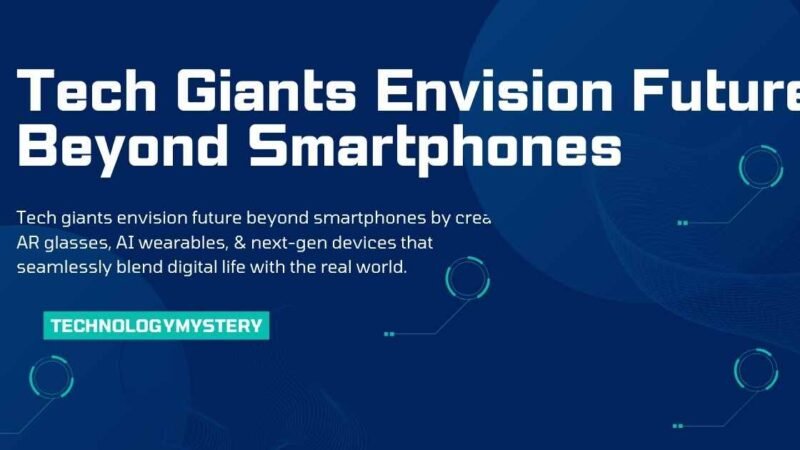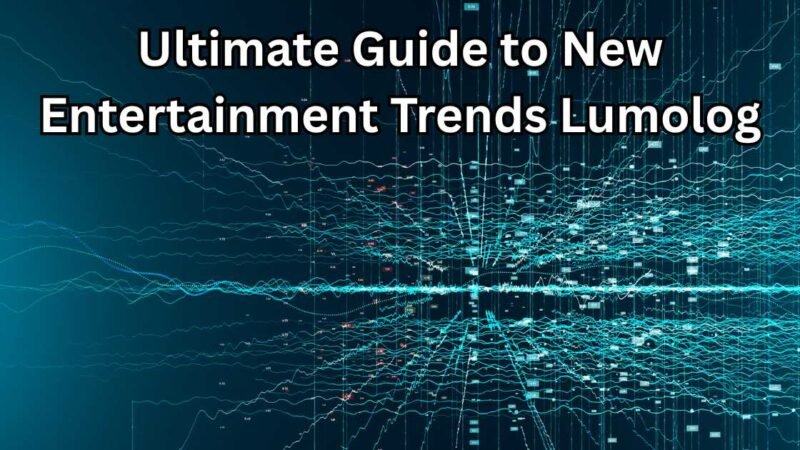10 Proven Ways to Reduce CPU Usage While Gaming

Gaming should be an immersive, seamless experience, but high CPU usage can often get in the way, causing frustrating lag, freezing, or even crashes. If you’ve ever faced these issues, don’t worry – this guide will help you reduce CPU load and get back to smooth, uninterrupted gameplay.
Why Does My CPU Work Over Time When Gaming?
When playing a graphically demanding game or multitasking with other apps, your CPU must work harder. This leads to higher CPU usage, resulting in slowdowns, stuttering, or even system crashes. Let’s figure out the root causes of high CPU usage and how you can solve it!
10 Proven Ways to Lessen CPU Load While Gaming
Let’s jump into actionable ways to reduce CPU usage while gaming and enjoy smoother gameplay.
1. Keep Your Drivers Up to Date
Outdated drivers are like old, inefficient employees in your system—they make everything slower. Graphics and audio drivers are especially crucial for gaming. Keeping them updated can boost system compatibility and performance.
- Pro Tip: Regularly check for updates via the manufacturer’s website or use a driver management tool for easy updates.
2. Tweak In-Game Settings to Lower CPU Stress
Your game’s settings directly impact CPU load. A few simple adjustments can help improve performance without losing much visual quality.
| Settings | What It Does | Impact |
|---|---|---|
| Lower Resolution | Reduces the load on the CPU by rendering less detail | Increases FPS but lowers visual quality |
| Lower Graphics Settings | Reduces demanding visual effects like textures and shadows | Lighter on CPU, but the game may look less detailed |
| Limit Frame Rate | Prevents the CPU from working overtime to achieve excessive FPS | Balances performance without overburdening your CPU |
| Enable Full-Screen Mode | Full-screen mode typically performs better than windowed | Improves stability and reduces CPU strain |
3. Close Background Programs
Background apps like web browsers, media players, and utilities can use up precious CPU resources. Before you start gaming, close everything unnecessary.
- Quick Checklist:
- Web browsers? Close them.
- Streaming services? Shut them down.
- Social media apps? Say goodbye until after your gaming session.
4. Set Your Game’s Priority to High
This simple step helps your game get the lion’s share of your CPU’s attention. You can set this via Task Manager (press Ctrl + Shift + Esc and find your game under “Processes”). Right-click, choose Set Priority and select High.
- Be Careful: Setting too high might mess with other critical apps running on your system.
5. Adjust Your Power Settings for Better Performance
Energy-saving settings often throttle your CPU’s performance. For gaming, you need to give your system full power.
- Go to Power Options:
- Choose High-Performance mode.
- Disable power-saving features like CPU throttling.
- Always keep your laptop plugged in (if applicable).
6. Prevent Overheating (Your CPU’s Worst Enemy)
Heat is a CPU’s worst nightmare. If your system is overheating, it automatically reduces its speed to protect itself. Here’s how to keep it cool:
- Keep Your System Ventilated: Make sure your computer is in a well-ventilated space.
- Regular Cleaning: Dust can clog fans and disrupt airflow. Use compressed air to clean out your system regularly.
- Add Cooling: Consider adding extra fans or investing in liquid cooling systems for optimal performance.
7. Overclocking: Proceed with Caution
Overclocking is like adding NOS to your CPU—it gives you a power boost but can also overheat your system if not handled carefully. If you want to try it:
- Do Your Research: Make sure your CPU and motherboard can handle overclocking safely.
- Use Reliable Tools: Programs like Intel XTU or AMD Ryzen Master can help you manage overclocking.
- Monitor Temperatures: Keep a close eye on your system’s heat levels to avoid damage.
8. Upgrade Your Hardware if Necessary
Sometimes, upgrading your hardware is the best way to reduce CPU usage. Consider these upgrades if you’re frequently hitting 100% CPU usage:
- CPU: Upgrade to a more powerful model.
- GPU: A better graphics card can offload some CPU responsibilities.
- RAM: More RAM can ease multitasking and prevent your CPU from being overwhelmed.
- SSD: Switching to an SSD can reduce loading times and speed up data access.
9. Defragment Your Hard Drive (for HDD Users)
Defragmenting your drive can improve data access times and overall system performance using a traditional HDD. (Don’t do this on an SSD; it can wear out faster.)
- How Often to Defrag: If you’re using an HDD, aim to defrag every 1–2 months.
10. Run Regular Malware Scans
Malware can hijack your CPU’s resources, slowing down your system. Regularly scanning for and removing malware can free up resources for gaming.
- Use Reputable Antivirus Software: Make sure your antivirus is up-to-date.
- Schedule Scans: Set up scans to run when you’re not gaming to avoid interruptions.
Why Reducing CPU Usage Is Worth It for Gamers
When you reduce CPU usage, the benefits are more than a smoother gaming experience. Here’s what you gain:
- Better Game Performance: Higher frame rates and smooth gameplay.
- Lower Temperatures: Prevent your CPU from overheating and throttling its speed.
- Increased Hardware Lifespan: Less stress on your CPU and GPU means a longer life for your system.
- Energy Efficiency: Less CPU usage means lower power consumption, which is easier for your wallet and the environment.
- Better Multitasking: You can run other apps without sacrificing gaming performance by reducing CPU load.
FAQs About Reduce CPU Usage While Gaming
Why is my CPU usage at 100% when I play games?
When you run graphically intensive games or have too many background apps, your CPU can use 100% of its power. Try closing unnecessary apps, lowering in-game settings, and ensuring proper cooling.
How can I reduce my CPU usage while gaming?
Close unnecessary programs, update drivers, reduce in-game settings, and monitor temperatures. These steps will significantly reduce CPU load.
Does lowering CPU usage improve gaming performance?
Yes! By reducing the CPU’s workload, your system can allocate more power to the game, leading to smoother gameplay and fewer lags.
Is upgrading my setup necessary?
If your current system can’t handle modern games, upgrading your hardware (CPU, GPU, RAM) might be necessary for better performance.
How do I keep my system cool while gaming?
Ensure proper ventilation, clean the system regularly, and consider adding cooling solutions like additional fans or liquid cooling.
How often should I defragment my hard drive?
For HDDs, defragment is every 1–2 months. If you’re using an SSD, don’t defragment it.
Does antivirus software slow down gaming?
Yes, antivirus software can use CPU resources. Set up scans during off-hours or use gaming mode to minimize interference while playing.
Wrapping Up: Optimize Your Gaming Experience
By following these practical tips to reduce CPU usage, you’ll enjoy smoother gameplay, extend the life of your hardware, and even save on energy. Whether tackling lag or trying to prevent overheating, these adjustments will help you optimize your system for the best possible gaming experience.