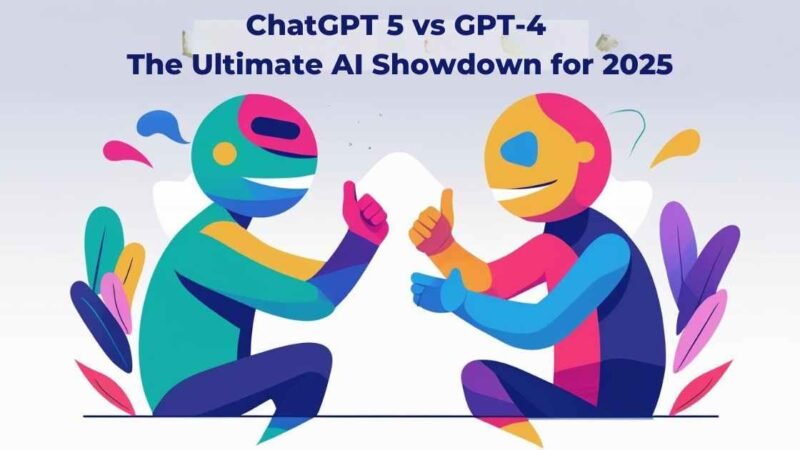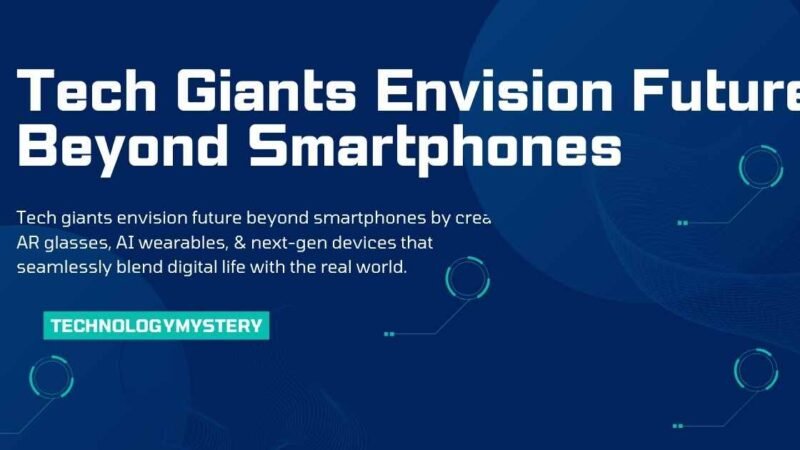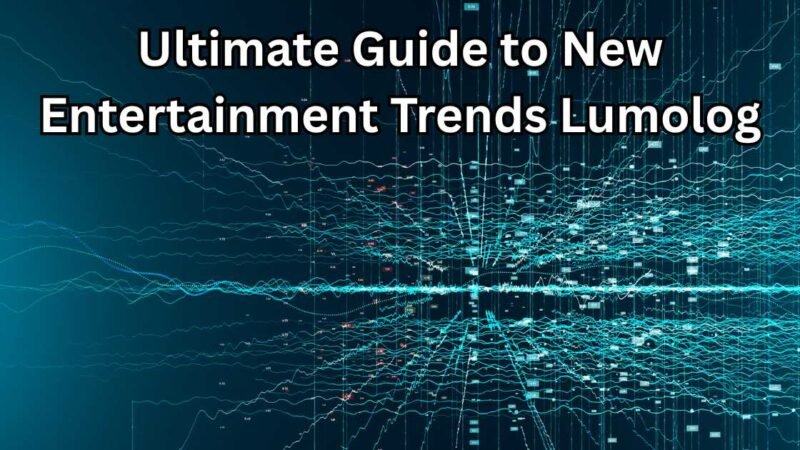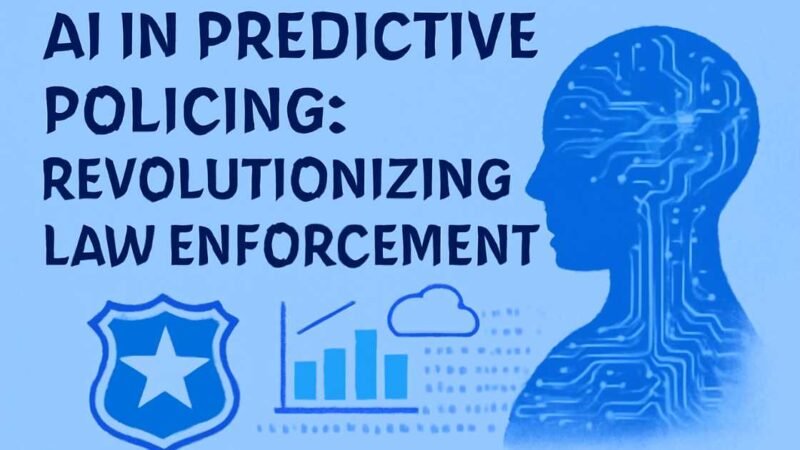Recover Permanently Deleted Videos on iPhone (2025)

Losing videos on your iPhone can be a heartbreaking experience, especially when they capture moments that matter the most. Whether it’s a treasured family moment or an important business video, the panic of permanent deletion is real. But don’t lose hope just yet! There are ways to recover those videos even if they’ve been permanently deleted. In this guide, we’ll cover the most effective methods in 2025, including built-in iPhone tools and third-party recovery software, to help you retrieve those precious memories.
What Happens When You Delete Videos on Your iPhone?
Before jumping into the recovery methods, let’s first understand how your iPhone handles deleted videos:
- Recently Deleted Album: When you delete a video, it doesn’t disappear completely. Instead, it gets moved to the “Recently Deleted” album within the Photos app, where it stays for 30 days. You can recover videos within this period.
- Permanent Deletion: After 30 days, or if you manually empty the Recently Deleted album, the video is considered permanently deleted. However, the data may still linger on your phone until it’s overwritten by new files, giving you a potential window to recover it.
Top 5 Methods to Recover Permanently Deleted Videos on iPhone
1. Using Gbyte Recovery: The Ultimate Solution Without a Backup
If you’ve emptied the Recently Deleted album or have no backup available, Gbyte Recovery is your best option. It can scan your iPhone’s internal storage for remnants of deleted videos, even when they’re no longer visible through regular methods.
Why Choose Gbyte Recovery?
- No Backup Required: You don’t need an iCloud or iTunes backup to use this method.
- Deep Scan Technology: Gbyte Recovery performs a thorough scan to find lost files that might not be visible through standard recovery methods.
- Selective Recovery: You can pick and choose which videos to recover without restoring your entire device.
- User-Friendly: Even if you’re not tech-savvy, the intuitive interface makes recovery easy.
Steps to Recover Videos Using Gbyte Recovery:
- Download and install Gbyte Recovery on your computer.
- Launch the software and choose “Photos” as the data type, then click “Scan.”
- If applicable, log into your iCloud account to check for videos stored in iCloud.
- Preview recoverable videos and select the ones you want to restore.
- Click “Recover to PC” to save the videos to your computer.
Tip: Act quickly after deletion to maximize your chances of recovery before the files are overwritten.
2. Check the ‘Recently Deleted’ Album First
If the video was deleted recently, your first step should always be checking the “Recently Deleted” album within your Photos app. You can restore videos within 30 days of deletion from here.
Steps to Recover Videos from ‘Recently Deleted’:
- Open the Photos app on your iPhone.
- Tap “Albums” at the bottom, and scroll to find “Recently Deleted” under Utilities.
- Tap “Select” in the top-right corner.
- Choose the videos you want to recover.
- Tap “Recover” to restore them to your library.
Note: This only works if the videos were deleted within the last 30 days.
3. Restore from iCloud – Using iCloud Photos or Backup
If you’ve been using iCloud, you may still be able to recover your deleted videos from iCloud Photos or a backup.
Option A: iCloud Photos (Sync Enabled)
If you had iCloud Photos enabled before the deletion, your videos might still be there.
Steps to Recover Videos via iCloud Photos:
- Go to iCloud.com and log in with your Apple ID.
- Open the Photos app.
- Check the Recently Deleted album to see if your video is still available.
- If it’s there, download it to your computer.
Option B: iCloud Backup (Full Restore Required)
If your iPhone was backed up to iCloud, you can restore your device from a backup that was made before the video was deleted.
Steps to Restore iPhone from iCloud Backup:
- Go to Settings > [Your Name] > iCloud > Manage Storage > Backups.
- Check the backup dates and see if a backup exists from before you deleted the video.
- Erase your iPhone via Settings > General > Reset > Erase All Content and Settings.
- During setup, choose “Restore from iCloud Backup” and select the appropriate backup.
Warning: Restoring from an iCloud backup will erase all current data on your phone, so make sure to back up your current files first.
4. Recover from iTunes/Finder Backup
If you prefer using a local backup, iTunes (or Finder on macOS Catalina and later) is another way to recover deleted videos.
Steps to Restore from iTunes/Finder Backup:
- Connect your iPhone to your computer and open iTunes (or Finder if using macOS).
- Select your iPhone when it appears in the application.
- Click “Restore Backup,” select a backup before the deletion, and click “Restore.”
Keep in mind that this will overwrite your current data, so ensure your important files are backed up first.
5. Explore Other Apple Devices and Cloud Services
In some cases, deleted videos may still exist on other devices or cloud services:
- Shared Albums: If you sent the video through iMessage or added it to a Shared Album, it may still be available on another Apple device.
- Third-Party Cloud Services: Services like Google Photos, Dropbox, or OneDrive may have automatically backed up your videos, especially if auto-sync was enabled.
6. Professional Data Recovery Services
If all else fails and the videos are priceless, you may need to consider professional data recovery services. These experts have specialized tools to recover data from devices with severe damage or data corruption.
Keep in mind that these services can be costly and success is not always guaranteed.
Quick Comparison: iCloud vs. Gbyte Recovery vs. Professional Services
| Method | Pros | Cons |
|---|---|---|
| iCloud Photos/Backup | Free if using iCloud, quick restore | Overwrites current data, limited storage |
| Gbyte Recovery | No backup required, deep scan technology | Requires third-party software, not free |
| Professional Recovery | High success rate for severe damage | Expensive, no guaranteed recovery |
Additional Tips to Prevent Future Video Loss
While recovering deleted videos is possible, it’s better to avoid losing them in the first place. Here are some tips to ensure your videos are safe:
- Enable iCloud Photos: Keep iCloud Photos turned on to sync and back up your videos.
- Use Third-Party Backup Services: Consider using Google Photos, Dropbox, or other cloud services for automatic backups.
- Regular Backups: Set up automatic iCloud or iTunes backups to ensure you have a recent copy of your files.
Final Thoughts
Losing videos can be distressing, but with the right tools and techniques, there’s a strong chance you can recover them. Whether through iCloud, Gbyte Recovery, or professional services, the key is acting quickly. Don’t wait until it’s too late — if you’ve lost something valuable, use these methods to get your videos back.
FAQs About Recover Permanently Deleted Videos on iPhone
Q: Can I recover permanently deleted videos from my iPhone without a backup?
Yes, using recovery software like Gbyte Recovery, it’s possible to recover videos even without a backup, as long as the data hasn’t been overwritten.
Q: How long do videos stay in the ‘Recently Deleted’ album?
Videos remain in the “Recently Deleted” album for 30 days before being permanently deleted.
Q: Will restoring from iCloud backup delete my current data?
Yes, restoring from a backup will overwrite all current data on your iPhone with the data from the backup.
Q: Is Gbyte Recovery effective for recovering videos?
Gbyte Recovery is one of the most effective options available in 2025, using deep scanning technology to retrieve deleted videos, even without a backup.
Q: What if the video is overwritten?
If the video has been overwritten by new data, recovery might not be possible. That’s why it’s essential to act fast.