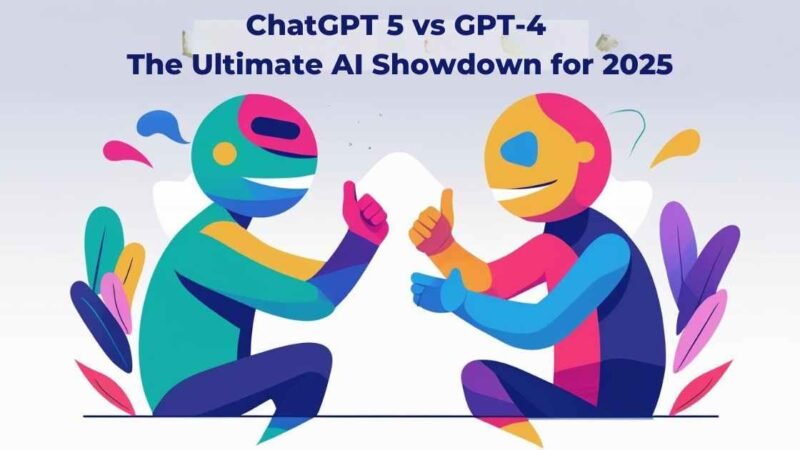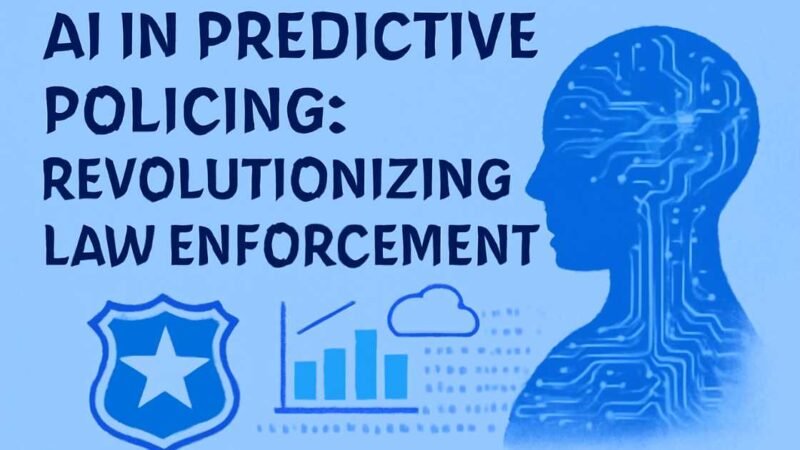How to Make Featured Photos Private on Facebook

In a world where we share our lives on social media, controlling who sees your moments is essential. Facebook’s “Featured Photos” section is a great way to showcase your best photos, but sometimes, you might not want everyone to see them. Whether it’s a family vacation or a personal achievement, you can easily adjust the privacy settings to ensure only the people you trust can view these photos.
Here’s a straightforward guide to help you make your Featured Photos private on Facebook.
Why Should You Care About Facebook’s Privacy Settings?
Facebook lets you control who sees what, but it’s easy to overlook those little privacy settings. With how Facebook’s algorithms work, things you don’t want shared can often be visible to everyone.
By customizing your privacy settings, you’re not just protecting your photos—you’re safeguarding your personal space and memories. So, let’s dive in and take control of your Featured Photos!
What You Need to Know About Featured Photos and Privacy
Are Featured Photos Public by Default?
Yes, they are. Facebook defaults your Featured Photos to “Public, ” meaning anyone—whether or not they’re on your friends list—can see them. But don’t worry! It’s easy to change these settings to keep your photos private.
Steps to Make Your Featured Photos Private on Facebook
Follow these simple steps to protect your privacy and ensure that your Featured Photos are only seen by those you trust.
Step 1: Head to Your Facebook Profile
Log into Facebook and click your name or profile picture at the top of the page to access your profile.
Step 2: Find Your Featured Photos Section
Scroll down a bit, and you’ll see the “Featured” section showcasing the photos you’ve highlighted. Click on the “Featured” tab to see all your selected images.
Step 3: Edit Your Featured Photos
Once you’re in the Featured section, click the “Edit Featured Photos” button. This will open an editing mode where you can adjust, add, or remove your photos.
Step 4: Adjust Privacy Settings for Each Photo
Now, it’s time to select who can view each photo. Here’s how you can do it:
| Privacy Setting | Description |
|---|---|
| Public | Visible to everyone, whether they’re on Facebook or not. |
| Friends | Only your friends on Facebook can view the photo. |
| Friends Except… | Excludes specific friends from viewing the photo. |
| Specific Friends | Only the people you select can see the photo. |
| Only Me | Only you can see the photo. |
| Custom | Allows you to choose specific people or lists to view the photo. |
To adjust the privacy, click the small privacy icon on the photo (it looks like a globe or two heads) and select the best setting.
Step 5: Save Your Changes
After you’ve selected the privacy settings for each photo, don’t forget to save your changes. This will ensure that only the people you want to see your photos can view them.
Common Mistakes to Avoid When Adjusting Privacy Settings
Making sure your Featured Photos are private is essential, but here are some common mistakes to watch out for:
- Overlooking Timeline & Tagging Settings: Even if your Featured Photos are set to private, they may still show up on your timeline depending on how you’ve set it and tagging preferences.
- Forget About Profile and Cover Photos: These images are usually public by default. Make sure to set their privacy as well if you want to keep them private.
- Not Saving Your Changes: It’s easy to forget to hit “Save,” if you don’t, your settings won’t be applied.
Frequently Asked Questions (FAQs)
How Can I Hide Featured Photos on Facebook?
To hide a photo, go to the Featured Photos section, click the “Edit” button, and remove any photos you no longer want to feature. This will not delete them from your album; it will just remove them from the Featured section.
How Do I Make My Featured Story Private on Facebook?
To make your Featured Story private, go to your profile, tap the three dots next to your Featured Story, and select “Edit Story Privacy.” From there, you can choose who can see it—everyone, friends, or only you.
Are Featured Photos Public by Default?
Yes, they are, but you control their privacy settings entirely. Facebook lets you adjust each photo’s visibility to suit your preferences.
How Do I Remove a Featured Photo from Facebook?
If you no longer want a photo in your Featured section, go to that section, click “Edit,” and select the trash can icon to remove it.
Conclusion: Take Control of Your Privacy
Your Facebook Featured Photos are a great way to share your best moments, but it’s essential to ensure they’re visible only to those you trust. By following these simple steps, you can keep your personal memories private and protected.
Privacy matters, so don’t forget to review your privacy settings periodically. What you share today could be seen by more people tomorrow, and it’s always a good idea to stay ahead of the game.