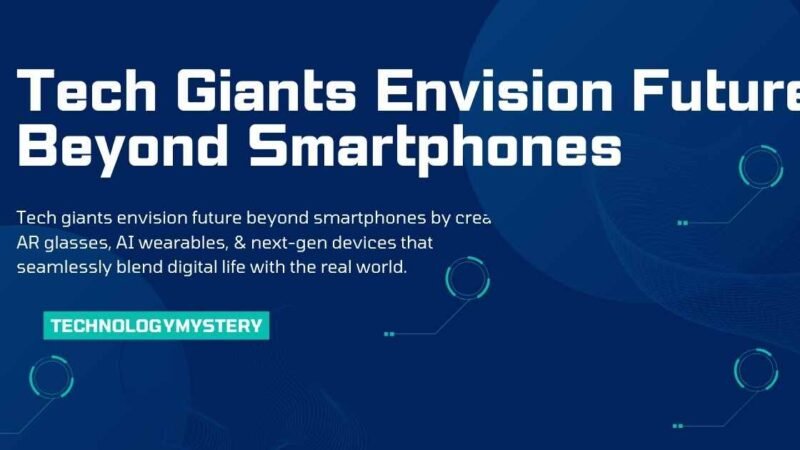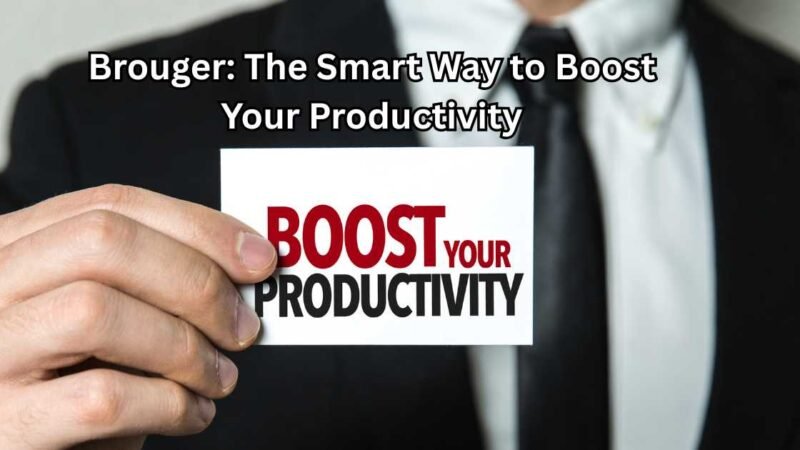How to Detect and Remove a Virus from Your Computer Fast

We all rely on our computers daily—for work, socializing, and entertainment. But what happens when your computer starts acting strange? It could be a sign that your computer has caught a virus. In this guide, we’ll walk you through how to spot a virus and what you can do to fix it—quickly and easily.
Why Cybersecurity Matters More Than Ever
In today’s connected world, cybersecurity is essential. We store personal and financial data on our computers, making them prime targets for cybercriminals. A virus can damage your computer’s performance, steal your information, or even lock your files for ransom.
But don’t worry! You can protect your computer and keep your data safe with some simple steps.
Top Signs Your Computer Might Be Infected with a Virus
Here are the most common signs that your computer might have picked up a virus. Keep an eye out for these:
| Sign | What It Could Mean |
|---|---|
| Sluggish Performance | A virus might be using up your system’s resources, making it slow. |
| Frequent Crashes/Reboots | Random crashes or reboots could be a sign of malware. |
| Pop-up Ads Everywhere | Annoying ads that pop up constantly could indicate adware. |
| Security Software Disabled | If your antivirus suddenly turns off, something is fishy. |
| Unusual Hard Drive Activity | If your hard drive is constantly working, even when you’re not using any programs, it might be running malicious processes. |
| Ransomware Messages | If you’re seeing messages asking you to pay money to recover your files, it’s likely ransomware. |
| Strange Programs at Startup | Programs launching automatically might have been installed by a virus. |
| Unknown User Accounts | If you notice new user accounts or unauthorized access, malware could be to blame. |
| Browser Settings Changed | If your homepage or search engine settings change without your consent, it could be a browser hijacker. |
| Missing Files | Files disappearing without explanation can be a result of a virus hiding or deleting them. |
How to Detect a Virus on Your Computer
Detecting a virus quickly is key to preventing further damage. Here’s how you can check your computer for malware:
- Run a Full System Scan Using Antivirus Software
- Choose Trusted Software: Make sure you’re using a reputable antivirus program.
- Update the Software: Check that the virus definitions are up-to-date before scanning.
- Run a Full Scan: A full system scan checks everything— files to system memory—for viruses.
- Review the Results: Follow the instructions given by your antivirus software to remove any detected threats.
- Check System Logs for Suspicious Activity
- Look for Unusual Entries: Check your system’s event viewer or console for suspicious activity, like failed login attempts or unexpected software installations.
- Compare with Antivirus Findings: Cross-reference your antivirus scan results with system logs to get a clearer picture of the infection.
What to Do If You Find a Virus
Once you’ve detected a virus, it’s time to act quickly. Here’s a step-by-step guide to help you remove it:
- Boot Your Computer in Safe Mode
- This prevents the virus from spreading while you work on removing it.
- Delete Temporary Files
- Removing temporary files can help eliminate part of the virus and speed up your virus scan.
- Run a Full System Scan
- Perform another scan with your antivirus software to find and remove any remaining viruses.
- Follow Antivirus Instructions
- Your antivirus software will allow you to quarantine or remove any infected files. Follow the steps carefully.
- Rescan if Necessary
- After the first cleanup, run another full scan to ensure everything is clear.
How to Protect Your Computer from Future Viruses
Once your system is virus-free, here’s how to keep it that way:
- Regularly Update Software
- Make sure to keep both your operating system and antivirus software regularly updated.
- Practice Safe Browsing
- Avoid clicking on suspicious links or downloading files from untrusted websites.
- Use Trusted Security Software
- Keep your antivirus software running in real-time, which helps catch viruses before they can do any damage.
Frequently Asked Questions (FAQs)
How can I remove a computer virus?
To remove a virus, start by booting your computer in Safe Mode. Then, clear temporary files and run a full system scan with your antivirus software. Follow any instructions provided by the software to remove or quarantine infected files.
Can restarting my computer help prevent viruses?
A restart might fix minor performance issues but won’t remove a virus. You need antivirus software and safe browsing habits to avoid infections.
How often should I update my antivirus software?
Set your antivirus software to update automatically to have the latest virus definitions.
Can a virus damage my computer’s hardware?
While most viruses target software, some can cause hardware damage, like overheating or overloading your system.
Is using my computer for banking safe if I suspect it has a virus?
No, it’s not safe. If your computer is infected, viruses might capture sensitive information like passwords and credit card details. Make sure your computer is virus-free before performing any online transactions.
How can I tell if an antivirus alert is legitimate?
Genuine antivirus alerts come from your antivirus software. Be cautious if you see an alert in your browser asking you to download something or provide personal information—it’s likely a scam.
Wrapping Up: Keep Your Computer Safe!
Detecting a virus early and taking swift action can save you from a lot of trouble. Slow performance, pop-up ads, and strange programs are all signs that your computer may be infected. You can keep your computer running smoothly and your data secure by running regular virus scans, practicing safe browsing, and keeping your software updated.