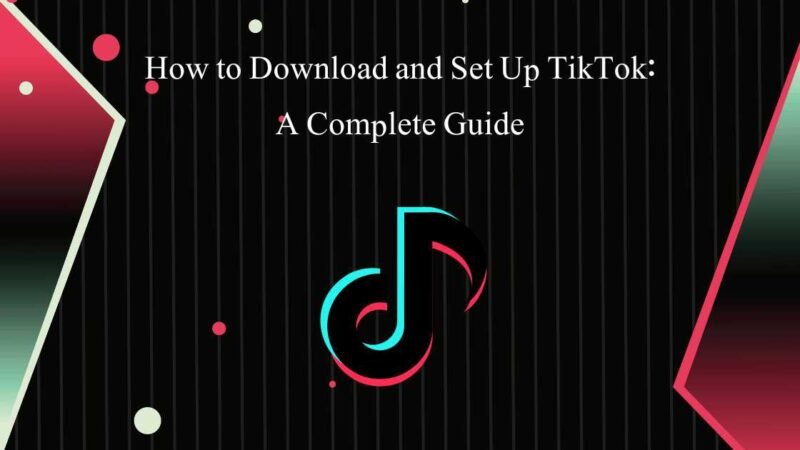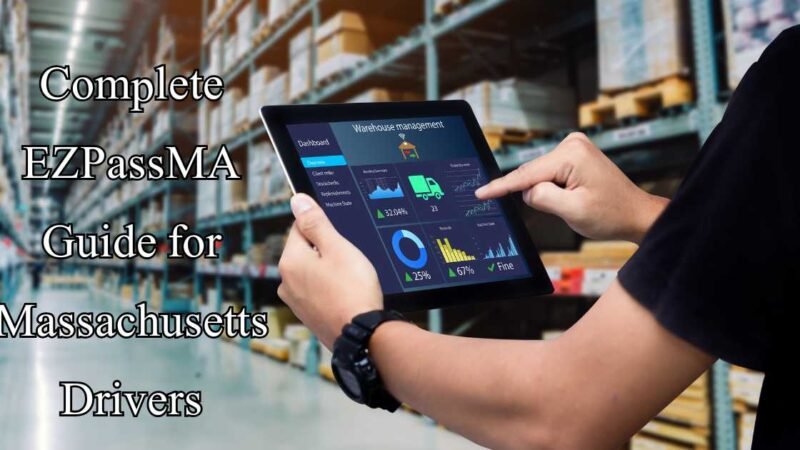How to Unlock iPhone Without Passcode 2025 Guide

When you forget your iPhone passcode, there are several options available to unlock your device. Here are the methods you can try, depending on the features you have set up and your preferences.
1. Unlock Your iPhone with Face ID or Touch ID
If you have Face ID or Touch ID enabled, you might be able to bypass the need for a passcode and regain access to your phone.
Face ID
- Simply look at your iPhone, and if Face ID recognizes you, the phone will unlock automatically.
Touch ID
- Place your registered finger on the Home or Side button, and if the fingerprint matches, your phone will unlock.
These options offer a seamless and quick way to regain access if the biometric authentication works.
2. Use a Third-Party Tool to Unlock Your iPhone (imyPass iPassGo)
If Face ID or Touch ID isn’t an option for you, a reliable third-party tool like imyPass iPassGo can help you remove your iPhone passcode securely. This tool works for many iPhone models and versions.
Steps to Use imyPass iPassGo:
- Download and Install: Install the software on your computer. Connect your iPhone using a USB cable.
- Launch the Tool: Open the software and select “Wipe Passcode” then click “Start.”
- Confirm Your Device Information: Verify the information for your iPhone and click “Start.”
- Unlock Your iPhone: Click the “Unlock” button. You will be prompted to confirm by entering “0000.”
- Complete the Process: Wait for the unlocking process to finish. Afterward, your iPhone will be unlocked, and you can set a new passcode.
Note: This tool can also help if you’ve forgotten your Apple ID password, allowing you to use a new Apple ID.
3. Unlock via Recovery Mode
Recovery mode is a reliable way to reset your iPhone, but it requires a computer. You’ll use iTunes (on Windows) or Finder (on macOS) to complete the process.
For Windows Users:
- Connect Your iPhone: Plug your device into your computer and open iTunes. Turn off your iPhone.
- Enter Recovery Mode:
- For iPhone 6s and older: Press and hold the Home and Side buttons.
- For iPhone 7/7 Plus: Hold down the Volume Down and Side buttons.
- For iPhone 8 and newer: Quickly press Volume Up, then Volume Down, then hold the Side button.
- Restore Your iPhone: In iTunes, click the device icon, then select “Restore iPhone.”
For Mac Users:
- Connect to Mac: Plug in your iPhone and open Finder.
- Select Your Device: Click on your iPhone in the left sidebar under “Locations.”
- Restore Your Device: Choose “Restore iPhone” to erase the passcode and restore your device.
4. Erase Your iPhone via iCloud
If you’ve enabled Find My iPhone, you can erase your iPhone remotely through iCloud. This method requires an internet connection and access to your Apple ID credentials.
Steps to Erase via iCloud:
- Log into iCloud: Visit the iCloud website and sign in with your Apple ID.
- Select Find My iPhone: Go to “All Devices,” find your locked iPhone, and select it.
- Erase Your iPhone: Click “Erase iPhone.” This will remove the passcode and erase all data from your device.
5. Use the “Erase iPhone” Option in iOS 15.2 or Later
If you’re using iOS 15.2 or later, Apple added a feature that allows you to erase your iPhone directly from the lock screen after entering the wrong password multiple times.
How to Erase iPhone from the Lock Screen:
- Enter Incorrect Passwords: Keep entering incorrect passwords until you see the “iPhone Unavailable” message.
- Tap on “Forgot Password”: At the bottom of the screen, tap “Forgot Password.”
- Erase Your iPhone: Follow the prompts to reset your device. You’ll need your Apple ID password to confirm.
Additional Methods to Consider for Unlocking Your iPhone
While the above methods cover the most common scenarios, there are other ways to approach unlocking if the need arises.
6. Unlock Using DFU Mode (Device Firmware Update Mode)
DFU mode is a deeper restoration mode that can be used if other methods don’t work. It will allow you to restore your iPhone to factory settings, erasing the password along with other data.
- Put iPhone into DFU Mode: The process varies depending on the iPhone model. You’ll need to connect your phone to a computer, then follow a series of button presses to enter DFU mode.
- Restore Your iPhone: Once in DFU mode, iTunes or Finder will allow you to restore your iPhone to its factory settings.
Tips for Preventing Future Lockouts
To avoid the frustration of forgetting your iPhone password in the future, here are a few tips:
- Enable Face ID or Touch ID: Biometrics are a convenient way to unlock your phone without remembering a passcode.
- Backup Regularly: Make sure you back up your iPhone to iCloud or iTunes so that your data is safe if you ever need to restore it.
- Set a Memorable Passcode: Choose a passcode that’s easy for you to remember but hard for others to guess.
FAQs About Unlock iPhone Without Passcode 2025
1. What happens if I don’t have a backup?
If you don’t have a backup, erasing your iPhone will delete all data. You can restore from a backup if available, but without one, your data will be lost.
2. How long does it take to unlock an iPhone using recovery mode?
The process usually takes about 10-20 minutes, depending on your internet speed and the model of your iPhone.
3. Can I unlock my iPhone without an Apple ID?
No, you will need access to your Apple ID to unlock your phone through iCloud or recovery mode. If you’ve forgotten your Apple ID, you must recover or reset it first.
4. Can third-party tools be trusted?
Yes, reputable tools like imyPass iPassGo are designed to help with unlocking while protecting your data. Always ensure you’re using a trusted tool.
5. Will unlocking my iPhone erase all my data?
Most methods, except Face ID/Touch ID, will erase your device. Be sure to back up your data to avoid losing important information.
Table: Comparison of Methods to Unlock Your iPhone
| Method | Requirements | Data Loss | Time Taken | Difficulty Level |
|---|---|---|---|---|
| Face ID / Touch ID | Face or Fingerprint Setup | No | Instant | Easy |
| imyPass iPassGo | Computer, imyPass iPassGo Software | Yes | 10-15 Minutes | Moderate |
| Recovery Mode (iTunes/Finder) | Computer, iTunes/Finder, USB cable | Yes | 10-20 Minutes | Moderate |
| iCloud Erase | Find My iPhone, Internet Access | Yes | 10-20 Minutes | Easy |
| iOS 15.2 Erase via Lock Screen | iOS 15.2 or later, Apple ID password | Yes | 10-15 Minutes | Easy |
| DFU Mode | Computer, iTunes/Finder, USB cable | Yes | 20-30 Minutes | Advanced |
Final Thoughts
Forgetting your iPhone passcode doesn’t have to be the end of the world. There are many ways to unlock your iPhone, depending on your setup and available tools. Whether you use Face ID, Touch ID, recovery mode, or iCloud, there’s always a solution. Always remember to back up your data regularly to prevent data loss, and take advantage of the latest security features like biometrics to make your phone even more accessible.