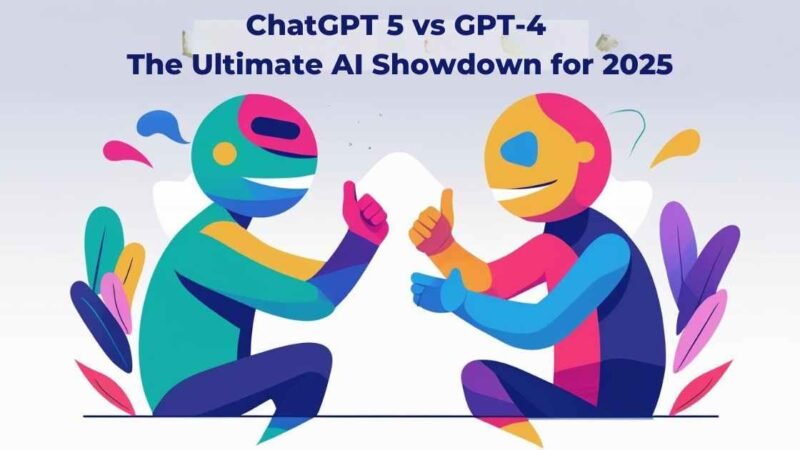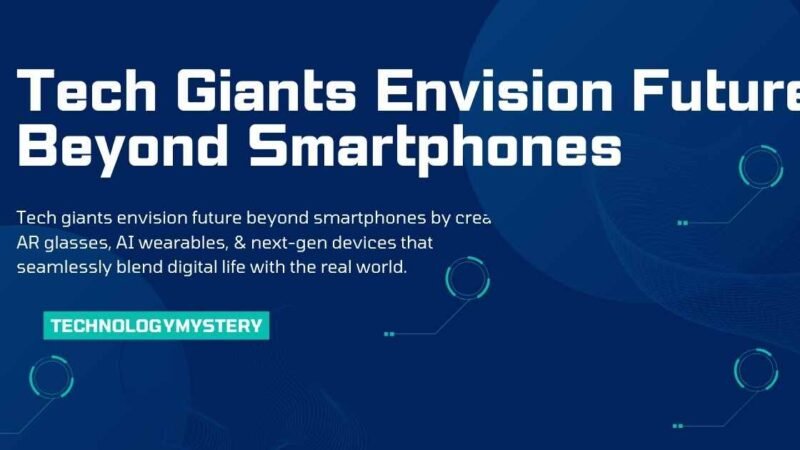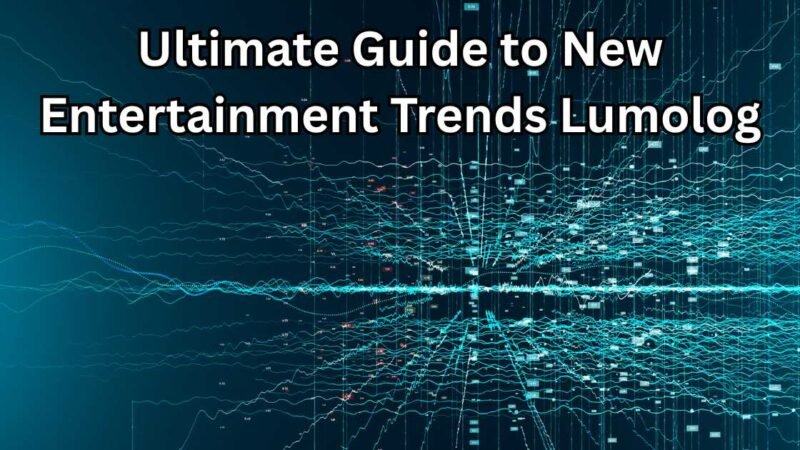How to Program RCA Universal Remote Codes Easily

Have you ever found yourself frustrated trying to get your universal remote to work with your devices? You’re not alone. But don’t worry—programming your RCA Universal Remote can be a breeze! In this guide, we’ll walk you through the process step by step and provide you with everything you need to know about RCA Universal Remote codes, programming, and troubleshooting.
Why Choose an RCA Universal Remote?
RCA (Radio Corporation of America) has been a leader in the electronics industry since 1921. Over the years, they’ve created a variety of devices, and their universal remotes are no exception. These remotes allow you to control multiple devices, including TVs, DVD players, cable boxes, and more—helping you simplify your home entertainment system.
The Essential RCA Universal Remote Codes You Need
To get started, the first step is to input the correct remote codes for your devices. These codes allow your RCA remote to communicate with and control the devices you want. Below is a comprehensive table with RCA Universal Remote codes for various devices.
| Device Type | Codes |
|---|---|
| RCA TV Codes | 044, 038, 034, 027, 019, 011, 006, 000 |
| RCA Cable Box Codes | 027, 000 |
| RCA VCR Codes | 069, 054, 037, 035, 028, 008, 007, 005, 000 |
| Vizio TV Codes | 0188, 0187, 0179, 0125, 0113, 0096, 0022, 0015, 0031, 0054, 0004, 0107, 0094, 0100, 0048, 0102, 0129, 0342, 0005, 0191, 0003, 0163, 0009, 0162, 0000 |
| Other Brands | Syntax: 1610, 1240, 1331; Sansui: 0463, 0171, 1670; Panasonic: 1480, 0250, 1457; LG: 1423, 1447, 0017 |
Step-by-Step Instructions to Program Your RCA Universal Remote
Programming your RCA Universal Remote is simple! Follow these easy steps to get your remote up and running in no time.
Step 1: Prepare Your Device
Make sure your device (whether it’s a TV, DVD player, or cable box) is turned on and ready to be programmed.
Step 2: Enter the Code
- Press and hold the device button (such as TV or DVD) on your RCA Universal Remote.
- While holding the device button, press and hold the “On/Off” button until the indicator light stays on.
- Release both buttons.
- Enter the correct code for your device. The indicator light will blink and then remain on if the code was entered correctly.
Step 3: Test the Remote
Press the “Power” button on your remote. If the device turns off, you’ve successfully programmed the remote. If not, try another code from the list or follow the troubleshooting steps below.
Troubleshooting Your RCA Universal Remote
If your RCA Universal Remote isn’t working as expected, here are some quick fixes:
- Check the Batteries: Weak batteries can cause the remote to malfunction. Replace them with fresh AA or AAA batteries.
- Re-enter the Code: Sometimes the code might not have been entered correctly. Try reprogramming the remote.
- Check Compatibility: Ensure your device is compatible with the RCA Universal Remote. Some devices may need specific codes not listed in the initial setup guide.
Extra Programming Methods
If the direct code entry method isn’t working for you, don’t worry! Here are some alternative programming methods:
Using the Learning Mode
In case the code doesn’t work, your RCA Universal Remote has a learning mode that lets it learn commands from your original remote. Here’s how you can use it:
- Press the “Learn” button on your RCA remote.
- Point the original remote towards the RCA remote.
- Choose the button you want to program (e.g., Power, Volume).
- The RCA remote will then learn the command from the original remote.
Helpful Tips for Smooth Programming
- Check for Code Updates: Sometimes, new codes for devices are released after the remote has been manufactured. Check the RCA website for the latest codes if the remote isn’t responding.
- Use the Auto-Search Method: If you’re unable to find the right code, the auto-search method can help you find the code automatically. Simply press the “Code Search” button and follow the on-screen instructions.
(FAQs) About RCA Universal Remote Codes
Where Can I Buy an RCA Universal Remote?
You can find RCA Universal Remotes online on retail websites like Amazon, Walmart, or directly through RCA’s official website. They’re also available at many electronics stores.
How Do I Reset My RCA Universal Remote?
To reset your RCA Universal Remote, simply remove the batteries, wait for about three minutes, and then reinsert the batteries. You can then follow the steps to reprogram it.
What Should I Do If the Power Button Works, but Other Buttons Don’t?
If the power button works, but other buttons don’t, it’s usually a sign that the code entered isn’t fully compatible with your device. Try reprogramming with a different code or using the learning mode to program the buttons manually.
Can I Program More Than One Device to My RCA Universal Remote?
Yes! RCA Universal Remotes can control multiple devices. You can program separate buttons for your TV, DVD player, cable box, and other devices.
How Many Codes Do I Need to Know?
There are over 1,000 codes for various devices, including hundreds for TVs, VCRs, and cable boxes. The exact code you need depends on your device model and brand.
Conclusion: You’re Ready to Go!
Now that you’ve got your RCA Universal Remote programmed and ready to use, you can enjoy effortless control over all your devices. Don’t forget, if you ever run into any problems, troubleshooting is easy, and you can always use the learning mode as a backup.
If you have any further questions, feel free to check the RCA website for additional support or consult the user manual that came with your remote. Enjoy the convenience of having one remote to control them all!