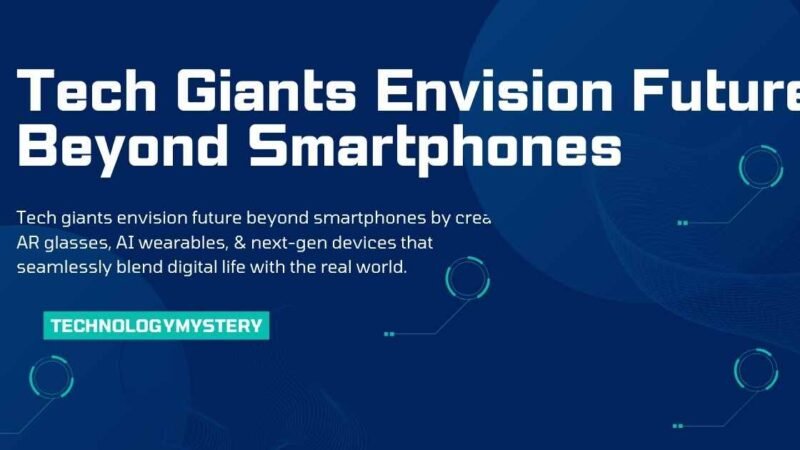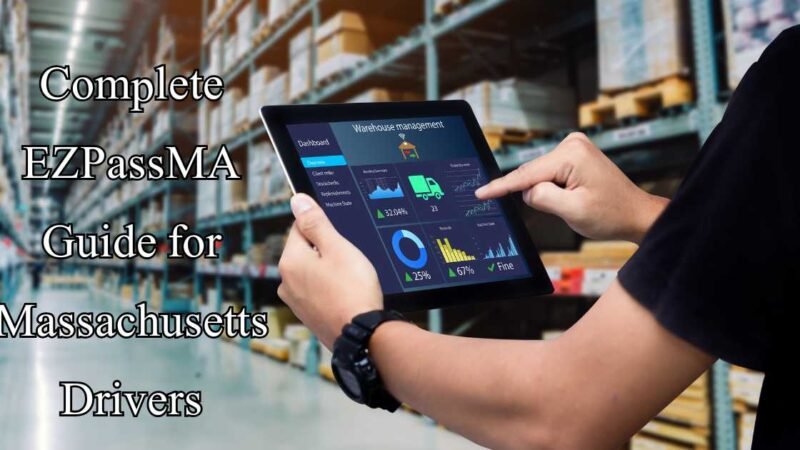How to Remove Pressure Marks from Your Laptop Screen
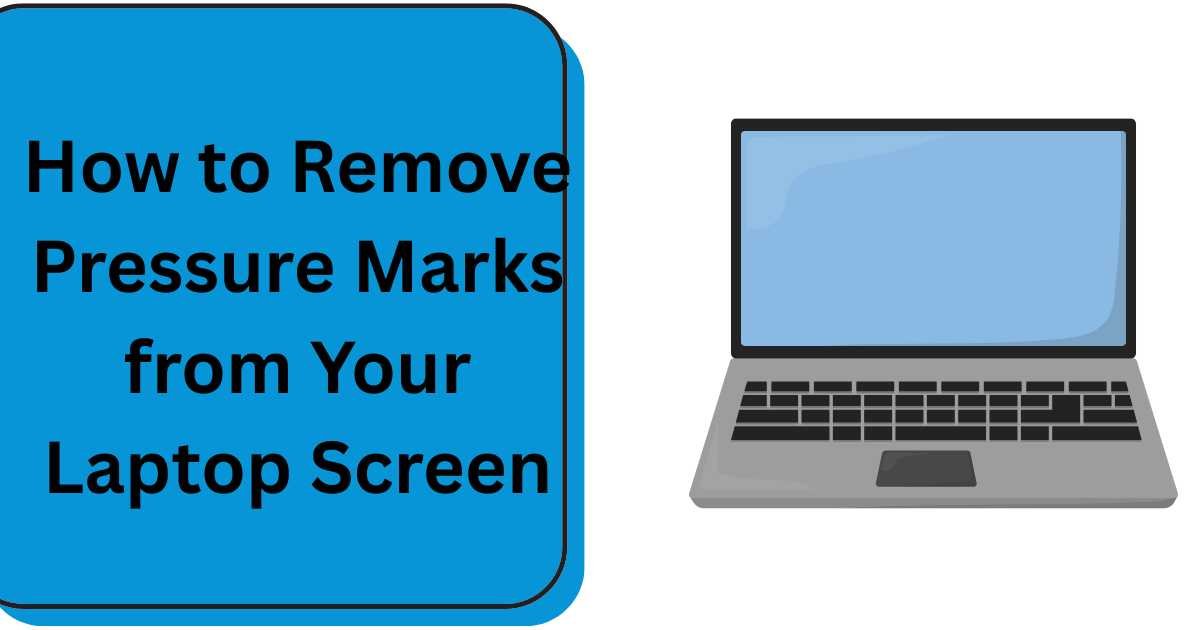
Have you ever been bothered by those pesky pressure marks on your laptop screen? They often show up as dark spots or discoloration, making it hard to enjoy your screen as it once was. No need to worry—you’re not alone, and with the right tools and patience, you can get your screen looking fresh again. Here’s a simple, step-by-step guide to help you remove pressure marks and keep your laptop looking its best.
Essential Tools to Tackle Pressure Marks
Before you begin, gathering the right tools to avoid further damage is important. Here’s what you’ll need:
| Item | Purpose |
|---|---|
| Microfiber Cloth | To gently clean your screen without causing scratches. |
| Distilled Water | For cleaning without leaving mineral deposits from tap water. |
| Screen Cleaner | Optional, but ideal for stubborn smudges or grime. |
| Soft Sponge/Pad | To apply even pressure during cleaning. |
| Cotton Swabs | For cleaning those tricky edges and corners. |
| Protective Gloves | To avoid leaving oils or fingerprints on the screen. |
Step-by-Step Guide to Removing Pressure Marks
Step 1: Power Off Your Device (Safety First)
Before you do anything, ensure your laptop is turned off and unplugged from any power sources. If possible, remove the battery. This will ensure you don’t accidentally cause damage while working on it.
Step 2: Clean the Screen Gently
Take your microfiber cloth and gently wipe down your screen to remove dust, smudges, or fingerprints. Use light pressure—don’t press too hard, as this could worsen the pressure marks.
Step 3: Apply Mild Heat to Loosen the Marks
Using a hairdryer or heating pad, apply mild heat to the affected area of your screen. Keep the heat source about 12 inches away from the screen, and move it slowly in circular motions. This will help loosen the liquid crystals, causing the pressure marks.
Step 4: Apply Gentle Pressure with a Soft Sponge
Take your soft sponge or foam pad and lightly press it over the affected area. Apply even pressure with your fingers—be careful not to push too hard. The goal is to redistribute the pressure, not make it worse.
Step 5: Let the Screen Rest
Now, let your laptop rest in a neutral position for a few hours. This will give the liquid crystals time to settle, which may help reduce the visibility of the pressure marks.
Step 6: Power On and Test
Once your laptop has rested for a few hours, power it on again. Check to see if the pressure marks have lessened or disappeared. If they’re still visible, you can repeat the process. If they remain unchanged, it might be time to consult a professional.
What Causes Pressure Marks on Laptop Screens?
Understanding why pressure marks appear can help you avoid them in the future. Common causes include:
- Excessive Pressure: Pressing too hard during cleaning or while handling your laptop.
- Improper Storage: Storing your laptop in tight spaces or under heavy objects can lead to pressure marks.
- Manufacturing Flaws: Sometimes, a defect in the screen or bezel can cause marks to appear.
- Overtightened Bezel: A tight bezel may put unnecessary pressure on the screen, resulting in marks.
- Thermal Stress: Overheating can cause the screen components to expand and lead to pressure-related issues.
Pro Tips to Prevent Pressure Marks
Here are some easy ways to keep your laptop screen safe from pressure marks in the future:
- Use a Protective Case: Store your laptop in a padded case to protect it from accidental pressure.
- Avoid Heavy Objects: Never place heavy items on top of your computer when it’s closed.
- Clean with Care: Use a soft, lint-free cloth when cleaning the screen, and avoid pressing too hard.
- Use a Screen Protector: Adding a screen protector can offer extra defense against damage.
- Store Safely: Always store your laptop in a safe place without being exposed to unnecessary pressure or force.
FAQ: Common Questions About Pressure Marks
Why do pressure marks appear on laptop screens?
Pressure marks typically occur from excessive force or pressure applied to the screen, such as pressing too hard during cleaning or storing objects on top of the laptop.
Can I fix the pressure marks on my laptop screen?
Yes! You can often reduce pressure marks by applying mild heat and gentle pressure. However, if the marks are deep or persistent, you may need professional repair.
Are pressure marks permanent?
Pressure marks can usually be reduced or removed with the proper techniques. It could be a sign of permanent damage if they don’t go away, but this is rare.
How do I remove keyboard imprints from my laptop screen?
Gently wipe the screen with a microfiber cloth; if the marks don’t come off, use a specialized screen cleaner.
Can I fix the screen burn on my laptop?
Unfortunately, screen burn is permanent and cannot be fixed with cleaning. The most effective solution for this kind of damage is usually replacing the screen.
Are keyboard marks permanent on laptop screens?
Keyboard marks are usually not permanent and can be cleaned with the proper techniques. A keyboard cover can also help prevent this issue in the future.
Final Thoughts: Keep Your Laptop Screen in Top Condition
Pressure marks on your laptop screen can be annoying, but with some care and the right tools, they don’t have to stay there forever. Follow these steps to give your laptop the best chance of looking great again. If the marks persist, don’t hesitate to contact a professional repair technician. After all, your computer deserves to look as good as new!