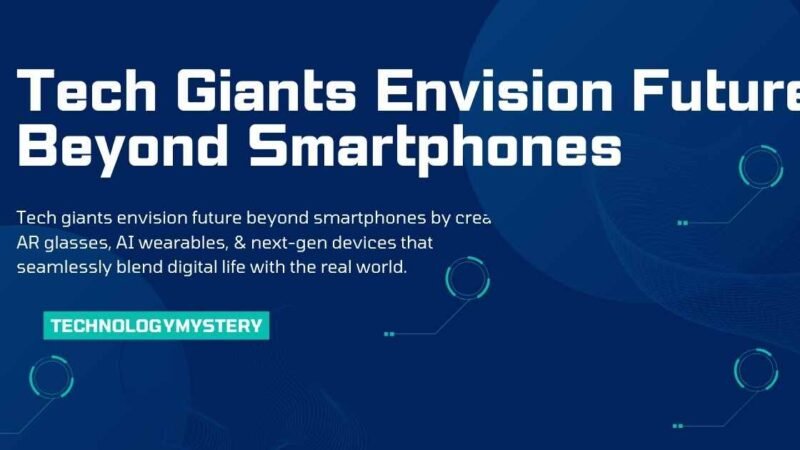How to View Blink Cameras on a Computer: A Complete Guide

In today’s connected world, security is a top priority for many homeowners. If you use Blink cameras for your home security, viewing your camera feeds on a larger screen can make monitoring much easier and more convenient. Whether working, relaxing at home, or on the go, here’s how to easily set up and access your Blink cameras on a computer.
Can You View Blink Cameras on a Computer?
While Blink’s app is mainly designed for mobile devices, there’s good news for those who prefer a larger screen for monitoring! While Blink doesn’t offer an official desktop version of its app, there are a few ways you can still access your Blink cameras on a computer. You can enjoy the same functionality you’d get on your phone by using third-party apps and some clever workarounds.
Let’s dive into the top methods to make this happen.
Compatibility: Blink Cameras & Your Computer
Blink’s cameras are primarily made to be accessed via mobile apps on Android and iOS. Unfortunately, there’s no direct support for viewing Blink cameras on a computer. However, don’t be discouraged! There are ways around this. You can use emulators, Amazon Alexa, or screen mirroring apps to view your Blink feeds, and I’ll walk you through these options.
Top Ways to View Blink Cameras on Your Computer
1. Using Android Emulators: Access Your Blink Cameras Like a Pro
Android emulators are a fantastic solution for those who want to run mobile apps on their computers. Think of it like running an Android phone inside your computer, which lets you install apps like Blink Home Monitor. Here’s how to get started:
| Step | Action |
|---|---|
| 1 | Download and Install an emulator like BlueStacks or NoxPlayer (both are great options). |
| 2 | Sign In to your Google account within the emulator. |
| 3 | Open the Play Store, search for Blink Home Monitor, and install it. |
| 4 | Log In to your Blink account, and now you can view your cameras directly from your desktop. |
Pro Tip: Emulators use system resources, so make sure your computer has enough RAM and processing power to handle the app smoothly.
2. Use Amazon Alexa for PC: A Hands-Free Option
Alexa can be a game-changer if you’re already in the Amazon ecosystem. Alexa not only lets you control your Blink cameras with voice commands, but you can also access live feeds directly from your computer.
| Step | Action |
|---|---|
| 1 | Download the Amazon Alexa app from the Microsoft Store. |
| 2 | Sign In with your Amazon account. |
| 3 | Enable the Blink SmartHome Skill in Alexa’s settings. |
| 4 | View Camera Feeds and control your Blink system directly from the Alexa app. |
Bonus: If you already use Alexa at home, this will blend perfectly with your existing devices.
3. Screen Mirroring: View Blink Cameras with Zero Hassle
Screen mirroring might be your best bet if you prefer a quick solution. This method lets you view your mobile device’s screen on your computer, so you can access Blink cameras directly from your phone without needing an emulator.
| Step | Action |
|---|---|
| 1 | Install a Screen Mirroring App (like AirServer, ApowerMirror, or Reflector) on both your phone and computer. |
| 2 | Connect Both Devices to the same Wi-Fi network. |
| 3 | Mirror Your Phone’s Screen to your computer. |
| 4 | Open the Blink App on your phone to view your cameras on your computer. |
Heads-Up: Mirroring might cause slight delays if your Wi-Fi signal is weak.
Why You Should Consider Viewing Blink Cameras on a Computer
- Bigger Screen, Better Detail
- Imagine seeing your Blink feeds on a large monitor. Everything from your front porch to the backyard is visible, allowing you to spot potential issues more easily.
- Multi-tasking Made Easy
- A computer will enable you to manage Blink cameras while doing other things, making it more efficient than constantly switching between your phone’s apps.
- Constant Power Source
- Unlike mobile devices that drain battery life, your computer is always plugged in, making it perfect for extended monitoring.
- Stable Internet Connection
- If you’re using a wired internet connection, you’ll likely experience less lag and more stable video streaming than over Wi-Fi.
- Improved Storage
- Computers often have more storage, meaning you can save longer video clips and have more space to organize them for later viewing.
Troubleshooting Common Issues When Viewing Blink on a Computer
Even with all the benefits, things don’t always go as smoothly as planned. Here are some common issues you might run into and how to fix them:
| Issue | Solution |
|---|---|
| Connection Problems | Double-check that both your computer and phone (or emulator) are connected to the internet. Restarting your router can also help. |
| Emulator Crashes | Ensure your computer meets the system requirements for the emulator. Try reinstalling it or updating it to the latest version. |
| Lag with Screen Mirroring | Make sure your phone and computer are close together and connected to the same Wi-Fi. If possible, use a USB connection to reduce lag. |
(FAQs) About View Blink cameras on a computer
1. Can I access Blink’s web app on my computer?
Yes, Blink’s web app is compatible with modern browsers like Chrome, Firefox, and Safari. To enhance your browsing experience, ensure that your browser is always running the latest version.
2. Can Blink cameras be used as computer webcams?
No, Blink cameras are designed for home security, not as computer webcams.
3. What are the limitations of using the Blink web app?
Certain features, like two-way audio or live streaming, may work differently or not be available through the web app or emulators.
4. I’m not receiving motion alerts on my computer. What should I do?
Check the app’s notification settings to make sure your Blink app permissions allow notifications on both your phone and computer.
5. How can I secure my Blink feeds on a computer?
Use strong passwords, enable two-factor authentication, and keep your software up-to-date for maximum security.
6. Can I share my Blink camera access with others?
Yes, you can share camera access with family or friends through the Blink app, and they can also access the feeds via the web app.
7. What are the system requirements for viewing Blink on a computer?
You’ll need a modern browser, a stable internet connection, and a computer with sufficient system resources to run apps or emulators smoothly.